Description
Devry CIS 247 Week 1 ilab latest
iLab 1 of 7: Creating a User Interface
iLAB OVERVIEW
Scenario and Summary
This program creates the basic user interface code that can be used in the following weeks’ iLab assignments. The assignment will help you get started using the programming environment and some practice with coding. You will also be able to reuse much, if not all, of the code in later assignments.
In this program, you will create the following methods:
1.displayApplicationInformation, which will provide the program user some basic information about the program.
2.displayDivider, which will provide a meaningful output separator between different sections of the program output.
3.getInput, which is a generalized function that will prompt the user for a specific type of information, then return the string representation of the user input.
4.terminateApplication, which provides a program termination message and then terminates the application.
Using these methods, you will construct a program that prompts the user for the following:
- 1.his or her name, which will be a string data type;
- 2.his or her age, which will be an integer data type;
- 3.the gas mileage for the user’s car, which will be a double data type; and
- 4.a display of the collected information.
Also, note that the program should contain a well-documented program header.
Deliverables
| Step | Deliverable |
| Step 4 | Screen shot of running program results |
| Step 5 | Zip file with entire Lab files |
Preparation:
- If you are using the Citrix remote lab, follow the login instructions located in the iLab tab in Course Home.
- Launch your integrated development environment (IDE) to begin.
iLAB STEPS
STEP 1: Review the Design
.equella.ecollege.com/file/201a06d7-5ccb-49e8-b4fa-d30418a01912/1/CIS247B_W1_iLab.html#top”>Back to Top
Download the program description and pseudocode. Make sure you fully understand the program design and ask any questions that you may have BEFORE you start programming.
Click.equella.ecollege.com/file/201a06d7-5ccb-49e8-b4fa-d30418a01912/1/documents–cis247B_wk1_design.pdf”>Week 1 Lab Designto download program design.
STEP 2: Construct the Program
.equella.ecollege.com/file/201a06d7-5ccb-49e8-b4fa-d30418a01912/1/CIS247B_W1_iLab.html#top”>Back to Top
- 1.Create a new project titled “CIS247B_WK1_Lab_LASTNAME”.
- 2.Using the Week 1 Lab Design document to construct the methods.
- 3.Once the methods are constructed, use the Week 1 Lab Design document to create the main program.
STEP 3: Compile and Test
.equella.ecollege.com/file/201a06d7-5ccb-49e8-b4fa-d30418a01912/1/CIS247B_W1_iLab.html#top”>Back to Top
- When done, ensure that there are no compilation errors. If there are errors, open up the Error list and fix all listed errors.
- Execute your code and check your output to ensure that you have the desired output. If you need to fix anything, close your execution window, modify your code as necessary, and rebuild.
STEP 4: Screen Prints
.equella.ecollege.com/file/201a06d7-5ccb-49e8-b4fa-d30418a01912/1/CIS247B_W1_iLab.html#top”>Back to Top
- Capture a screen shot of your application’s output and paste it into a Word document.
- The output of your code should resemble the following:
STEP 5: Submit Deliverables
.equella.ecollege.com/file/201a06d7-5ccb-49e8-b4fa-d30418a01912/1/CIS247B_W1_iLab.html#top”>Back to Top
- Put all of the project files into a zip file.
- Put the zip file and screen shots (Word document) in the Dropbox.
DeVry Courses helps in providing the best essay writing service. If you need 100% original papers for Devry CIS 247 Week 1 ilab latest, then contact us through call or live chat.
Devry CIS 247 Week 1 ilab latest



Reviews
There are no reviews yet.